So what is Blinkie anyway? You can find blinkies on some blogs.
Usually blinkies are gif pictures that are put on blogs as some kind of accessories ( or widgets )
You can put them on your second or third column of your blog.
You can find some example of blinkies on these site :
All you need to do is just copy the HTML codes, and paste them on your blog.
( it's like adding widgets to your blog )
So let's move on..
recently i've tried to make my own blinkies using photoshop, gif-maker, and a file-sharing site.
and in this post i'll tell you how to make it..! *drumroll
So here are the steps :
1. Make the base..! ( or template, or background, or whatever you call it. )
In this step, you should make some kind of base image or background image for the blinkies.
In blinkies, there are some words changing, but the background stay still. So, you have to crate that image. It's all up to you, make it with your imagination and be creative~
and don't forget to add a space for the words.
Here are three examples for the background image :
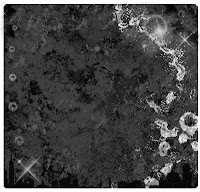
You can use Adobe Photoshop, Corel Draw, Paint, or another
programs to make these background images.
And now.. let's move on to the next step. :]
2. Make the images with words
And next, you'll have to make the images with words that you've decided.
For example : "Hello! Welcome to this blog" or whatever.
Cut the sentences into 3 - 4 fragments like Hello! - Welcome - to - this blog.
Make some images with same background and different words according to the sentence fragments.
Save the image that you've added with words with different title, so the background image won't be replaced, and you can use it again for another sentences.
These are the example of images from 2nd step.


3. Combine them into a gif file
Next step is combining the images into one gif file. You can use any programs to make it.
If you think you don't have any, you can make it through a site like picasion.com .
4. Upload the gif file into a file-sharing site.
Why don't we upload it directly to the blogger? Well i'm not so sure, but i've tried to, and it was failed.
When i tried to add the picture gadget and upload the gif file, it didn't move, which is mean the gif file was treated as jpg file ( non-animated ) . But when i tried to add the URL instead of uploading the gif from my computer, it worked.
You can upload the animated image to any file-sharing sites. For example i usually use www.4shared.com or photobucket.com .
5. Add to your Blog.
And now the last step. All you need to do is adding the uploaded gif into your blog using widget feature.
( dashboard - design - add gadget ) .
You can choose whether you want to use -picture- or -HTML- widget.
If you choose -picture- then you'll just need to copy the image's URL and paste it.
If you choose -HTML- you have to copy the HTML code ( not the URL ) of your image to the box.
Using -HTML- widget you'll be able to change the size or position of the image.
And that's all..! Your own widget is done.
Hope this help.
and in this post i'll tell you how to make it..! *drumroll
So here are the steps :
1. Make the base..! ( or template, or background, or whatever you call it. )
In this step, you should make some kind of base image or background image for the blinkies.
In blinkies, there are some words changing, but the background stay still. So, you have to crate that image. It's all up to you, make it with your imagination and be creative~
and don't forget to add a space for the words.
Here are three examples for the background image :
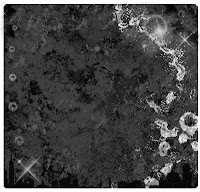
You can use Adobe Photoshop, Corel Draw, Paint, or another
programs to make these background images.
And now.. let's move on to the next step. :]
2. Make the images with words
And next, you'll have to make the images with words that you've decided.
For example : "Hello! Welcome to this blog" or whatever.
Cut the sentences into 3 - 4 fragments like Hello! - Welcome - to - this blog.
Make some images with same background and different words according to the sentence fragments.
Save the image that you've added with words with different title, so the background image won't be replaced, and you can use it again for another sentences.
These are the example of images from 2nd step.


Next step is combining the images into one gif file. You can use any programs to make it.
If you think you don't have any, you can make it through a site like picasion.com .
4. Upload the gif file into a file-sharing site.
Why don't we upload it directly to the blogger? Well i'm not so sure, but i've tried to, and it was failed.
When i tried to add the picture gadget and upload the gif file, it didn't move, which is mean the gif file was treated as jpg file ( non-animated ) . But when i tried to add the URL instead of uploading the gif from my computer, it worked.
You can upload the animated image to any file-sharing sites. For example i usually use www.4shared.com or photobucket.com .
5. Add to your Blog.
And now the last step. All you need to do is adding the uploaded gif into your blog using widget feature.
( dashboard - design - add gadget ) .
You can choose whether you want to use -picture- or -HTML- widget.
If you choose -picture- then you'll just need to copy the image's URL and paste it.
If you choose -HTML- you have to copy the HTML code ( not the URL ) of your image to the box.
Using -HTML- widget you'll be able to change the size or position of the image.
And that's all..! Your own widget is done.
Hope this help.













1 comments:
Nice blog!
Computer Training Ny
Post a Comment